Table of Contents
Adding support for Seed Robotics hands in Robotis Dynamixel Wizard
Introduction
Seed Robotics products support the Dynamixel protocol and can be directly connected to any Dynamixel system.
Robotis Roboplus is a Universal tool to test, debug and operate Dynamixel systems.
Therefore, Seed Robotics has developed a patch for the Robplus Dynamixel Wizard tool to enable the control of Seed Robotics units using this GUI.
Roboplus offers a Graphical User Interface to control your hand joints and view all its parameters in Real Time.
It's a great way to become familiar with unit before diving into programming.
Installation Instructions
This patch is for Robotis Roboplus/Dynamixel Wizard version 1.x and, in order to work, you have to install and set it to English language.
Step 1:
Robotis Roboplus v1.x can be downloaded here http://en.robotis.com/service/download.php?no=14
Step 2:
Before diving into the installation instructions, make sure you have Robotis Roboplus version 1.x installed in your computer and _updated to the latest version.
(to update to the latest version, open Dynamixel Wizard and click the circular arrows in top right corner to search for Updates; repeat the process until there are no more updates)
Step 3: The patch consists replacing the config file to include information about the Seed Robotics products.
With all tools of Roboplus closed (including Dynamixel Wizard)
- Extract the contents of the ZIP file to a temporary directory. You should get 1 file.
- Go to your Robotis Dynamixel Wizard program folder. It should be located at
c:\Program Files (x86)\ROBOTIS\RoboPlus\Wizardon x64 computers orc:\Program Files\ROBOTIS\RoboPlus\Wizardon x86 computers - Locate the file “CtrlTables” and rename it to “CtrlTables_original”. This will create a backup of the original file in case you want to revert this procedure.
- Now Copy all the files that you extracted in Step 2 and Paste them into the Dynamixel Wizard folder. (if you are asked to replace any files, choose YES)
You can now start Dynamixel Wizard and scan for devices. If your hand is connected and powered it should now be recognized and you should be able to see the full control options.
Below is an example of Dynamixel Wizard with this patch installed, controlling an actuator of an RH7D Compact hand:
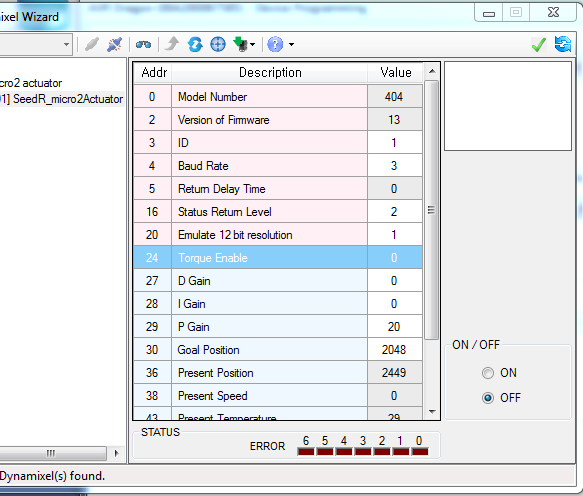
Making your Hand move
To make your hand move:
- Select a joint from the list on the left side of the window
- Now go to position 30 (Goal Position) and rotate the dial to make the joint move.
- In addition to the joints, you will also see the ID of the Main Control Board listed (also called a “Virtual Actuator” in the RH4D). This ID has a different control table and doesn't necessarily produce any movement; instead, it provides information about Current Sensing, External sensors, system and board status, etc. that is extremely valuable to use all the advanced features of our units.
Depending on your model, you may have several joints available. Move each one of them to get a feeling of the motion ranges and how everything works.
FAQ
- Robotis Roboplus (or Dynamixel Wizard), asked me to update my installation and now my Seed Robotics hand is no longer recognized
This happens if the update re writes the “CtrlTables” file that we replaced above.
In this case, simply repeat the steps above and re-install the modified Control Tables.
- I installed the modified Control Tables and now my Dynamixel Wizard does not recognize my Robotis product
This is a very rare and unlikely occurrence. It may only happen if Robotis has just released a new Control Tables file, with support for a new model and you are specifically using that new model.
If that happens, you can restore the original Control Tables, by deleting the “CtrlTables” file and renaming the “CtrlTables_original” back to “CtrlTables”. This will restore access to your Robotis model.
Additionally, please get in touch with support@seedrobotics.com and let us know about the situation. We will get back to you with a new revision of the Control Tables that should recognize the new device and also the Seed Robotics hands.